1. Firstly go to Start-> Run, type-> regedit and hit enter.
2. Now navigate to:
HKEY_LOCAL_MACHINE\SOFTWARE\Microsoft\Windows\CurrentVersion\App Paths
3. Right-Click on App Paths and select> New> Key
4. Title the new key the name of the application, in this case; firefox.exe
5. Right-Click the default string value and click Modify.
6. Change the value to the path of the executable you want to run. E.g. "C:\Program Files\Mozilla Firefox\firefox.exe"
7. Now, in the white space below right click anywhere and select New> String Value.
8. Name it Path and enter the value as C:\Program Files\Mozilla Firefox\firefox.exe
That’s it, the two keys should look like above, now close the registry editor. Go to start> Run> type your run command and hit enter. In the above case its firefox.exe. firefox will launch within seconds.
You can do this for any application. All you need to do is enter the path of the application you want to open and also make sure that you remember the name of the key that you give as you have to enter it to launch it.
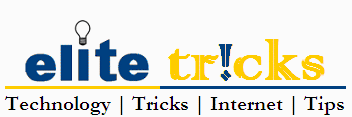









1 comment:
Keep posting such good and meaningful articles. Good Job.
Post a Comment