If you've configured Windows XP to automatically login earlier, and want to cancel the auto-logon, try any of these methods:
Method 1
By default, MSGina.dll checks the state of the SHIFT key when AutoAdminLogon is on.
Method 1
By default, MSGina.dll checks the state of the SHIFT key when AutoAdminLogon is on.
If the SHIFT key is held down during the boot process, MSGina.dll will ignore the AutoAdminLogon key value and prompt the user for identification and authentication information interactively. You can use this method to temporarily disable automatic logon at startup.
Method 2
Click Start, and then click Run. In the Open box, type control userpasswords2, and then click OK. In the dialog box that appears, enable Users must enter a user name and password to use this computer check box, and then click OK.
Method 3
Click Start, Run and type rundll32 netplwiz.dll,ClearAutoLogon.
Method 4
Use this method only if you've configured the automatic logon using the registry manually. Because, automatic logon procedure using Control Userpasswords2 or using Tweak UI does not involve Winlogon \ DefaultPassword key at all. They are stored in protected area rather.
* Open Registry Editor (Regedit.exe) and navigate to:
HKEY_LOCAL_MACHINE \ Software \ Microsoft \ WindowsNT \ CurrentVersion \ Winlogon
* Delete the DefaultPassword entry.
* Double-click AutoAdminLogon, type 0 in the Value Data box, and then click OK.
Method 2
Click Start, and then click Run. In the Open box, type control userpasswords2, and then click OK. In the dialog box that appears, enable Users must enter a user name and password to use this computer check box, and then click OK.
Method 3
Click Start, Run and type rundll32 netplwiz.dll,ClearAutoLogon.
Method 4
Use this method only if you've configured the automatic logon using the registry manually. Because, automatic logon procedure using Control Userpasswords2 or using Tweak UI does not involve Winlogon \ DefaultPassword key at all. They are stored in protected area rather.
* Open Registry Editor (Regedit.exe) and navigate to:
HKEY_LOCAL_MACHINE \ Software \ Microsoft \ WindowsNT \ CurrentVersion \ Winlogon
* Delete the DefaultPassword entry.
* Double-click AutoAdminLogon, type 0 in the Value Data box, and then click OK.
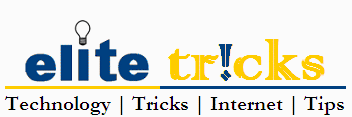





No comments:
Post a Comment